WPML WordPress Multilingual CMS Plugin 4.7.6
- Version: 4.7.6
- Last Updated: 31 July 2025
- License: GPL
Request update for this product.
$79.00 Original price was: $79.00.$2.99Current price is: $2.99.
- 1 year of Regular Updates & Unlimited domain usage
- 100% Tested and Working Product
- Original product with the lowest price ever
- Downloaded from the original authors
- Instant download at a fast download speed
- Get this product for free with membership.
- 24/7 Chat Support
Can't Decide A Single Theme/Plugin?Join The Club Now
Free access to all items and all new releases. Worth $55,000++
Grab the Summer Festive Sale offer. Use Coupon Code: GPLD10
WPML WordPress Multilingual CMS Plugin 4.7.6 Download
How to Update WPML WordPress Multilingual CMS Plugin 4.7.6
For members: You’ll also get updates and the total number of downloads per day, depending on your membership plans. You are no longer eligible to download the products if you have consumed your daily credit limit. The download credits will be credited to your account on the next day. Along with the GPL products download, you will also get access to the original license products, depending on your membership plan.
Note: We have this limit on all our plans to avoid spam and reduce server load.
We regularly update products as soon as we are notified about an update. We directly download the products from the author's website and update them on our site, but in case the current version of the product is not the latest, you can request an update for the product via the Request Update button on the individual product page. Alternatively, you can also chat through our live chat or contact us directly.
We send regular emails advising when products have been updated, so please provide an active email address when you sign up.
How to Get Support for WPML WordPress Multilingual CMS Plugin 4.7.6
- Live chat and ticket support are available 24/7.
- If you have any questions or need help installing or configuring digital products purchased on the website, please feel free to contact us.
- Please note that we are not developers of the provided products, so our technical support capabilities are limited. We do not change product functionality and do not fix developer bugs. However, we try to resolve most of the issues you will facing with the products.
Why are the Themes and Plugins so affordable on GPL Download?
All WordPress products available on our site, including themes and plugins, are released under the GNU General Public License (GPL).
This license allows us to legally redistribute the items after purchasing them, which is how we’re able to offer them to you at a lower cost.
When you make a purchase from our website, you're helping to support the ongoing acquisition and maintenance of premium WordPress tools from third-party developers.
This community-based funding model enables us to keep prices affordable and pass those savings directly to you.
Please note: Our products do not come with official premium support. In exchange, we’re able to offer discounts of up to 95% on top-rated commercial WordPress themes and plugins.
How to Install/Update GPL Download Products Manually?
How to Install/Update Wordpress Themes/Plugins manually?
Step 1: Buy the product and download the zip file.
Note: Some ZIP files need to be extracted before uploading.
If you're updating a theme or plugin, simply install the latest version. WordPress will automatically overwrite the older version with the new one. All your existing settings and customizations will remain intact—nothing will be lost or changed.
Step 2: Go to “Appearance > Themes.” If it’s a theme, go to the “Plugins” section if it’s a plugin through your WordPress dashboard.

Step 3: Click on the “Add New” button (It’s the same in the themes and plugins sections)

Step 4: Click on “Upload Theme,” or you’ll show “Upload plugin” in the plugin section

Step 5: Click on “Choose file” and select the ZIP file of that theme/plugin

Step 6: Hit “Install now.”

Step 7: It’ll take a few seconds to install your wordpress product

Step 8: Once it’s done, click “Activate.” Your WordPress product will be installed manually.
How to Install Elementor Template Kits?
Step 1: Download your kit file and do not unzip it.
Step 2: In WordPress, go to Settings > Permalinks and ensure Post Name is selected, then Save
Step 3: Go to Appearance > Themes > Add New and ensure Hello Elementor is installed and activated.
Step 4: The theme activation will prompt you to install and activate the Elementor Page Builder plugin if it is not already installed. Click Install, then Activate.
Step 5: Go to Elementor > Settings, click the Features tab, and ensure Flexbox Container has a green icon (if not, set it to Active).
Step 6: Go to Plugins > Add New and search for “Envato” and Install and Activate the Envato Elements – Photos & Elementor Templates plugin
Note: If your Kit requires Elementor Pro, you must install it before continuing.
Step 7: Go to Elements > Installed Kits and click Upload Template Kit ZIP File. Your templates should appear.
Step 8: Check for the orange banner at the top of the screen and click Install Requirements to load the kit addons and settings.
That’s it, and you’re ready to begin building your site!
- Imported templates are stored in Elementor under Templates > Saved Templates and must be inserted to a new page in WordPress before customizing.
- Imported blocks, tabs, or slides are stored in Elementor under Templates > Saved Templates and may be duplicated and customized directly.
- Elementor Pro site parts are stored in Elementor under Templates > Theme Builder and are customized directly.
Check the in-depth details with screenshots about how to install it here: (Copy the below link and open it in a new tab)
https://help.market.envato.com/hc/en-us/articles/36033428836889-How-to-Upload-Install-Elementor-Template-Kits-from-Themeforest-to-WordPress
How to install Shopify themes?
If you have a theme in a ZIP file on your computer, then you can upload it to the Themes page of your Shopify admin.
Before you upload, make sure that your theme files are compressed into a single ZIP file.
After you upload the ZIP file, the theme will be added to the Themes page of your Shopify admin.
Steps:
- From your Shopify admin, go to Online Store > Themes.
- In the Theme library section, click Add theme > Upload zip file.
- In the Upload theme dialog, click Choose File to select the ZIP file that you want to upload.
- Click Upload.
WPML WordPress Multilingual CMS Plugin 4.7.6 FAQs
How to Download WPML WordPress Multilingual CMS Plugin 4.7.6 for FREE?
How to install WPML WordPress Multilingual CMS Plugin 4.7.6 ?
Can I useWPML WordPress Multilingual CMS Plugin 4.7.6 on client websites?
What are the Changelog for WPML WordPress Multilingual CMS Plugin 4.7.6 ?
You must be logged in to post a review.


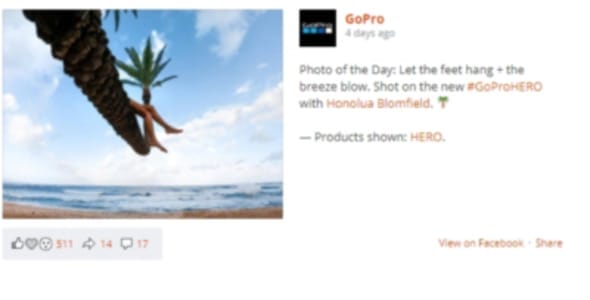

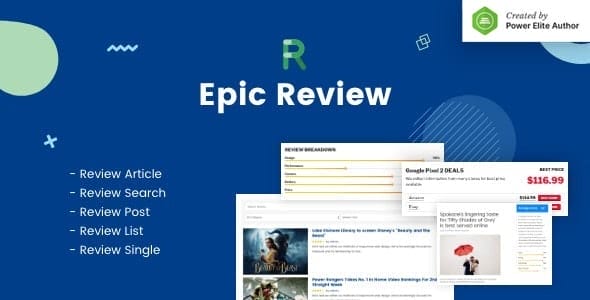
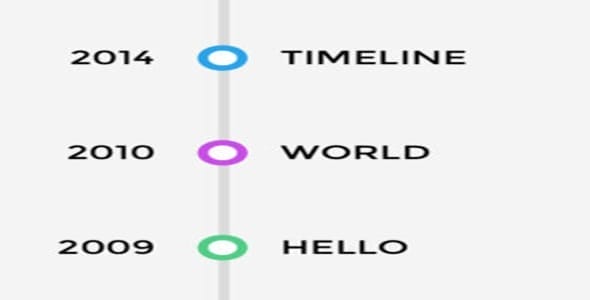

Reviews
Clear filtersThere are no reviews yet.